Customizing the Glance Loop
- Swipe up or down to view the glance loop.
- Select Edit.
- Select an option:
- To change the location of a glance in the loop, select a glance, and swipe up or down.
- To remove a glance from the loop, select a glance, and select
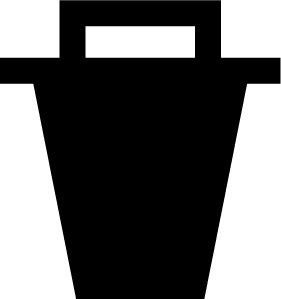 .
. - To add a glance to the loop, select Add, and select a glance.
TIP: You can select CREATE FOLDER to create folders that contain multiple glances ().
You can customize the glance loop to create folders of related glances.
- Swipe up or down to view the glance loop.
- Select Edit > Add > CREATE FOLDER.
- Select the glances to include in the folder, and select Done.
NOTE: If the glances are already in the glance loop, you can move or copy them into the folder.