Customizing the Data Screens
You can show, hide, and change the layout and content of the data screens for each activity.
- Press the action button.
- Select
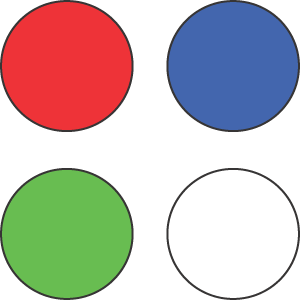 .
. - Select an activity.
- Select
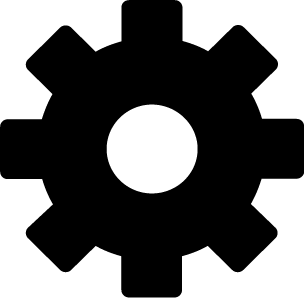 .
. - Select the activity settings.
- Select Data Screens.
- Swipe up or down to select a data screen to customize.
- Press the action button.
- Select an option:
- Select Layout to adjust the number of data fields on the data screen.
- Select a field to change the data that appears in the field.
TIP: For a list of all the available data fields, go to . Not all data fields are available for all activity types.
- Select Reorder to change the location of the data screen in the loop.
- Select Remove to remove the data screen from the loop.
- If necessary, select Add New to add a data screen to the loop.
You can add a custom data screen, or select one of the predefined data screens.