Alerts
You can set alerts for each activity, which can help you to train toward specific goals. Some alerts are available only for specific activities. Some alerts require optional accessories, such as a heart rate monitor or cadence sensor. There are three types of alerts: event alerts, range alerts, and recurring alerts.
Event alert: An event alert notifies you once. The event is a specific value. For example, you can set the device to alert you when you burn a specified number of calories.
Range alert: A range alert notifies you each time the device is above or below a specified range of values. For example, you can set the device to alert you when your heart rate is below 60 beats per minute (bpm) and over 210 bpm.
Recurring alert: A recurring alert notifies you each time the device records a specified value or interval. For example, you can set the device to alert you every 30 minutes.
|
Alert Name |
Alert Type |
Description |
|
Cadence |
Range |
You can set minimum and maximum cadence values. |
|
Calories |
Event, recurring |
You can set the number of calories. |
|
Custom |
Recurring |
You can select an existing message or create a custom message and select an alert type. |
|
Distance |
Recurring |
You can set a distance interval. |
|
Elevation |
Range |
You can set minimum and maximum elevation values. |
|
Heart Rate |
Range |
You can set minimum and maximum heart rate values or select zone changes. See About Heart Rate Zones and Heart Rate Zone Calculations. |
|
Pace |
Range |
You can set minimum and maximum pace values. |
|
Power |
Range |
You can set the high or low power level. |
|
Proximity |
Event |
You can set a radius from a saved location. |
|
Run/Walk |
Recurring |
You can set timed walking breaks at regular intervals. |
|
Speed |
Range |
You can set minimum and maximum speed values. |
|
Stroke Rate |
Range |
You can set high or low strokes per minute. |
|
Time |
Event, recurring |
You can set a time interval. |
Setting an Alert
- Press the action button.
- Select
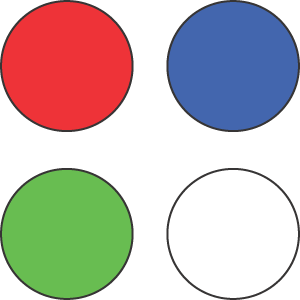 .
. - Select an activity.
- Select the Settings > Alerts.
- Select an option:
- Select Add New to add a new alert for the activity.
- Select the alert name to edit an existing alert.
- If necessary, select the type of alert.
- Select a zone, enter the minimum and maximum values, or enter a custom value for the alert.
- If necessary, turn on the alert.
For event and recurring alerts, a message appears each time you reach the alert value. For range alerts, a message appears each time you exceed or drop below the specified range (minimum and maximum values).